FAQ
Frequently asked questions
If you have any further questions, please write to us.
The Eyecatcher® is a device that enables natural eye contact in online meetings without the need to install additional software. Direct to Setup
Through the Eyecatcher®, the image of the conversation partner is mirrored from the Eyecatcher® monitor in front of the webcam. For the conversation partner, the direct gaze into the camera behind their image creates the impression that you are looking them in the eye.
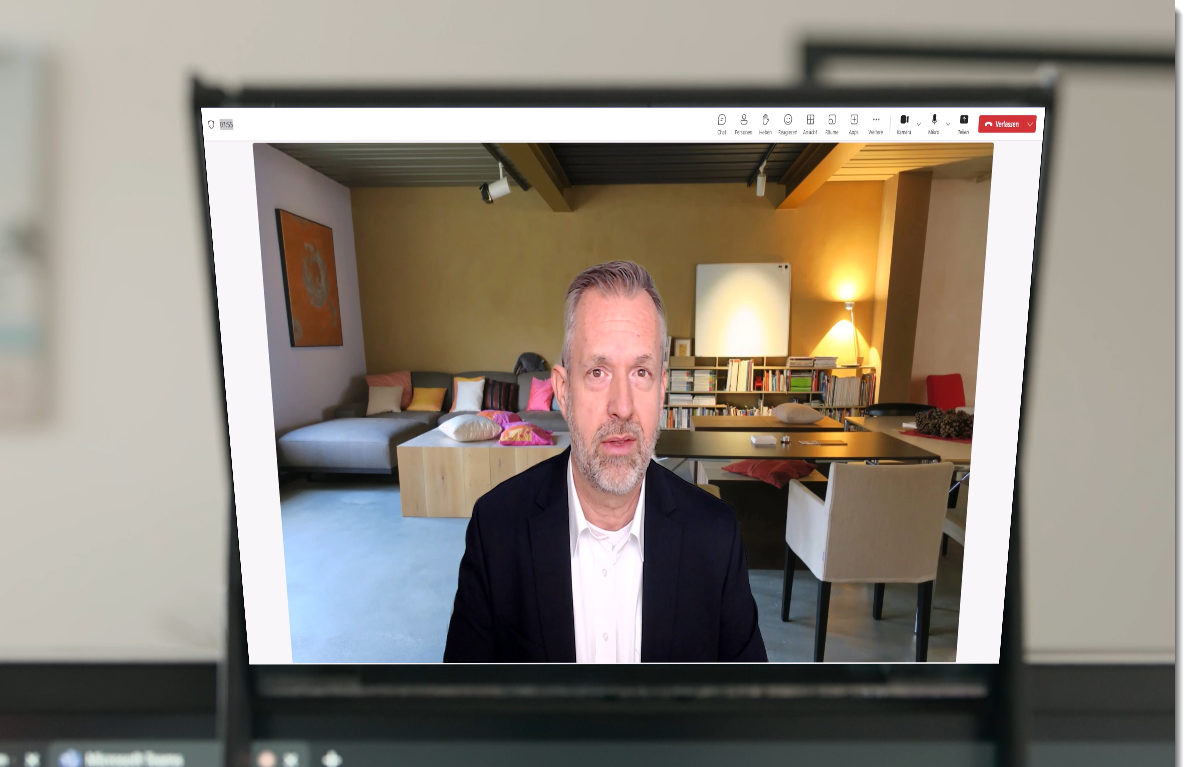
Eye contact in video conferences can only occur when participants look directly into the camera. When participating in a video conference, people look at where they see their conversation partner, which is in the middle of the display. However, a camera cannot be mounted here – it is located at the top edge. As a result, the gazes of conference participants miss each other. It is therefore a characteristic of traditional video conferencing systems that no eye contact is established between participants. However, eye contact is very important in communication, as it significantly supports the feeling of sitting directly opposite the conversation partner and can convey many, especially non-verbal, information.
Digitale Meetings: Blickkontakt in Videokonferenzen verbessert das Image - Forschung & Lehre
The Eyecatcher® solves this problem by mirroring the image of the conversation partner directly in front of the webcam, so that when you look at your counterpart, you automatically look into the camera as well. This achieves:
All participants of the video call are included
A more professional impression on the conversation partner
It signals attention and engagement.
It evokes trust and credibility.
It achieves a better understanding of the content by the other person.
It generates a personal connection.
The Eyecatcher® can be used with almost all conventional screen types and webcams.
Yes. The Eyecatcher® can also be purchased individually if an iPad is already available to serve as the mirror base when configured as a second screen. It should be noted that in this case, the image will be displayed mirror-inverted in the Eyecatcher®. The Eyecatcher® monitor offered in the shop already mirrors the image by default (pre-configured), so that the reflected image displayed in the Eyecatcher® is shown correctly (see under "How does the Eyecatcher® work?"). Furthermore, it makes sense to use the Eyecatcher® laptop stand. This raises the Eyecatcher® monitor to the level of the lower edge of the main screen, so that only a very small part of the desk surface is lost. The individual system variants are combined in different packages (see Shop).
No, the Eyecatcher® was developed for use with a main screen. To benefit from its advantages, it is intended to use an external webcam.
It is suitable for all types of online meetings. These can include, for example:
Dies können zum Beispiel sein:
A presentation to the management (with the use of notes!)
Job interviews in the human resources department
Candidate outreach in headhunting
Online training sessions, including the simultaneous reading of a prepared script!
Meetings for customer relationship management
Sales acquisition meetings
Employee motivation (from the management's perspective – see benefits of the Eyecatcher) Vorteile des Eyecatcher®)
Employee meetings
- ...
No, the setup is very simple and does not require any special technical knowledge.
Yes, of course. You don't need any drilling, screws, or a tripod for the setup. The assembly and disassembly are therefore extremely simple and can be accomplished without the use of tools. Once the Eyecatcher® is installed at your workspace, you don't have to dismantle it after work is done. You can simply end your work and use it again the next day without further preparation when you turn on your computer.
Of course, that works too. You just need to keep in mind that the image on an iPad cannot be mirrored. This means that in the Eyecatcher®, the image of the conversation partner will be shown in reverse, and the mouse will also move in the wrong direction. It's therefore simpler to use the Eyecatcher® monitor, which displays the image pre-mirrored by default.
Nevertheless, there is a guide here on using an iPad as a second screen. Of course, you can find many more tutorials on the internet, but I found this video to be well-explained. The video demonstrates several methods for using a tablet or smartphone as an additional monitor for your PC or laptop. It covers options for both Android and Apple devices, as well as different connection methods including cable and Wi-Fi. For Apple users, the video mentions the built-in Sidecar feature, which is available from macOS Catalina onwards and works with various iPad models from 2018/20191. This free option allows users to connect their iPad to their Mac either via cable or Wi-Fi. The video also discusses third-party apps like SpaceDesk, iDisplay, and Duet Display, which offer compatibility across different device combinations, including Windows PCs with iPads. However, it's noted that some of these apps may require a purchase. Overall, the video provides a comprehensive overview of the various options available for using tablets and smartphones as secondary displays, catering to different operating systems and user needs.
No, this only works if your conversation partner is either also using an Eyecatcher® or looking directly into the camera lens.
No. The webcam built into screens is not located in an area accessible to the Eyecatcher®. If used, the Eyecatcher® would protrude into the main screen, thus interfering with the view.
How does the Eyecatcher® work?
The Eyecatcher® explained briefly in pictures...
Das sagt Judith Steiner zum Eyecatcher® ...
Der Eyecatcher® vorgestellt von Judith Steiner: